Hiding Tracks
If the project window contains tracks that are not being used, you can hide these tracks and mixer channels to create a less cluttered interface. To do this, open the Track Manager (menu View > Manager > Track Manager) and deactivate the corresponding checkbox in the columns Arrangement and Mixer to hide the tracks.
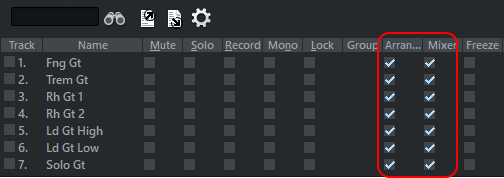
You can also select multiple tracks and hide them together using the Ctrl + left-click and Shift + left-click keyboard shortcuts.
By clicking the checkboxes in the Track Manager again, you can make the hidden tracks and channels visible again.
For more track visibility commands, see menu Track > Track visibility (arranger or mixer). Select one or more tracks and then select one of the options:
-
Select all track routing targets: The track selection is expanded to include the tracks (busses and masters) to which the selected tracks are routed.
-
Select all track routing sources: The track selection (typically buses or masters) is extended by the tracks routed to these tracks.
You can execute these commands before the following ones, e.g. to hide tracks together with their buses or to display only the tracks that are routed to a certain bus.